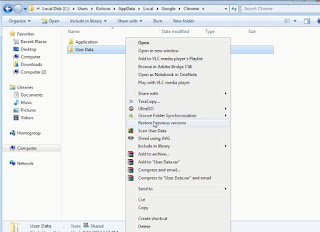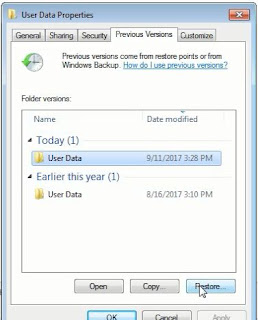Slow speed is always annoying especially when you want to download some 700 Mb file via Telegram. There is a bot out there to save us from this misery called @GetPublicLinkBot.Thanks to developer Ajeesh Nair.
How to use this bot? Nothing complex just follow these steps. This method is valid for both mobile and desktop users
NB: You can use this bot to download any type of Telegram file (mkv,3gp,pdf,jpg,epub etc.)
How to use this bot? Nothing complex just follow these steps. This method is valid for both mobile and desktop users
1. Open Telegram and search for Getpubliclinkbot
2. Just press START button
3. Send the file you want to download faster
Wait for the reply. Normally reply will be like this.
There are 3 options available.
a) Instant Download - Simply gives you a link to download the file via external browser but not resumable. That means once you created that link it can be used only once (Not recommended)
b) Resumable link - Here you get an external link which can be download via external browser and is resumable (Recommended)
c) Save to G-Drive/Dropbox - Here you get an option to save the file in your personal Google drive. Then simply download the file at any time (Most recommended). There is another option to save the file in your Dropbox account.



 T
T